- Published on
Easy access to TrueNAS jails via mDNS
- Authors
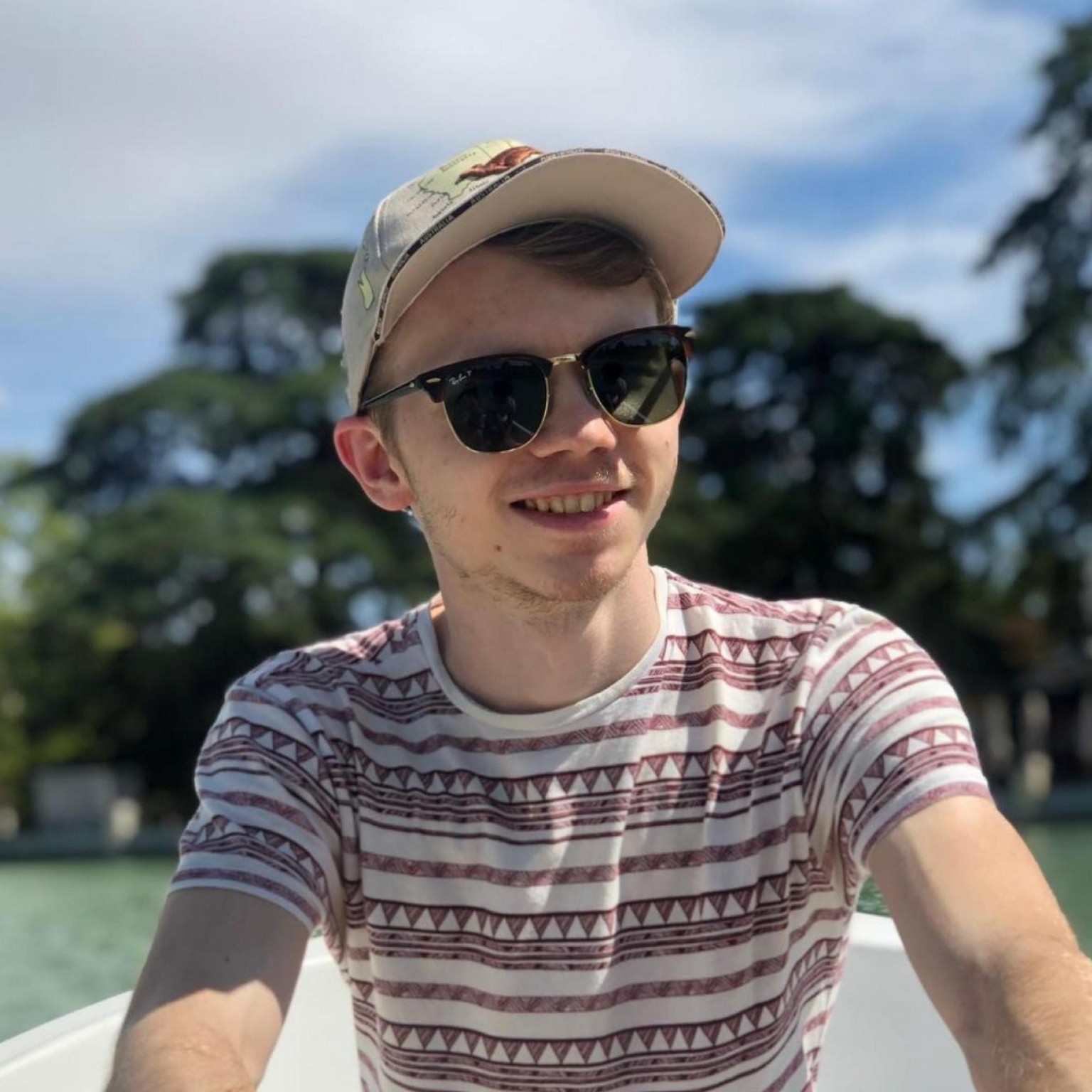
- Name
- Jack Burgess
- GitHub
- @jack828
Table of Contents
Preamble
So you’ve got yourself quite the setup now, right? A kick-ass TrueNAS with way more storage than you managed to rationalise to your partner (you’ll need more...) and you’ve been setting up services left, right, and centre.
Your bookmarks folder on your browser is getting quite full - and you can only tell what goes where by the bookmark name - the IP address & port are a forgotten memory from the day you set it up.
But then, you realise you’ve setup one service a little differently...the jail it’s in is assigned a local IP by DHCP! You forgot to set a static one for it!
Wouldn’t it be great if you could access all these services using their name? Just whack in http://netdata into the browser bar and bam, Netdata!
Well, I’ve done quite a bit of googling duckduckgo-ing on this topic and couldn’t find a solution that didn’t require adding entries to my hosts file or one that was as plug’n’play as I wanted.
So, I figured out my own way!
This uses zeroconf mDNS to advertise the jail on your local internal network - e.g. you can access your netdata jail at http://netdata.local.
I’ve written a kickstart script that has a handy one-liner in it to get you up and running faster, but I’ll explain what the script does in detail here.
Quite a major caveat (for me and my network at least) is that this may not allow resolution of .local domains on Android phones, for a couple1 of reasons2 that don’t belong here.
2023-06-12 EDIT: I happened to test this again on my OnePlus 7 Pro (Android 12) and it seems to have been updated so that .local domains are now accessible! Hooray!
Let’s Get Started
This guide also assumes you’ve got a jail up and running, and a root shell in there already - and that you’ve set the hostname to something you want.
We’ll be using a popular mDNS daemon service Avahi. It is supported on most distributions of pretty much anything.
We’ll also require socat, a multipurpose relay tool. This will allow us to access our services on port 80 instead of whatever port they use.
root@jail:/ # pkg install -y avahi-app socat
Once those are done, go ahead and enable the services for them all. dbus is required by avahi.
root@jail:/ # sysrc dbus_enable="YES"
root@jail:/ # sysrc avahi_daemon_enable="YES"
root@jail:/ # sysrc socat_enable="YES"
Now, avahi comes with two services enabled by default - which I never use. So to keep the network nice and tidy we’ll go ahead and remove them.
root@jail:/ # rm /usr/local/etc/avahi/services/*.service
This directory is where avahi will look for service definitions - if you do want to add other ones, this is where you put it.
We’ll add the definition for our service in here too.
root@jail:/ # nano /usr/local/etc/avahi/services/http.service
And put in
<?xml version="1.0" standalone="no"?><!--*-nxml-*-->
<!DOCTYPE service-group SYSTEM "avahi-service.dtd">
<service-group>
<name replace-wildcards="yes">%h</name>
<service>
<type>_http._tcp</type>
<port>80</port>
</service>
</service-group>
Now avahi knows to respond to mDNS queries with our jail’s hostname and what type of service it is running.
To redirect traffic to the correct port, let’s setup socat. Like avahi, it already has some instances defined, so open its config file:
root@jail:/ # nano /usr/local/etc/socat-instances.conf
And add to the bottom, replacing the word PORT with the numerical value of your port, e.g. 3000
[jailredirect]
daemonuser=root
flags="tcp-listen:80,reuseaddr,fork tcp:localhost:PORT"
Finally, we can enable all the services.
root@jail:/ # service dbus start
root@jail:/ # service avahi-daemon start
root@jail:/ # service socat start jailredirect
And give it a test by connecting to http://hostname.local.
Debugging Tools
You can use mdns-scan to scan and poll your local network for devices.
Alternatively, see what’s broadcasting in your network using avahi by running avahi-browse --resolve _http._tcp on another device.
Example:
jack@jack-laptop:/ # avahi-browse --resolve _http._tcp
+ wlp3s0 IPv4 moneta Web Site local
= wlp3s0 IPv4 moneta Web Site local
hostname = [moneta.local]
address = [192.168.1.10]
port = [80]
txt = []
+ wlp3s0 IPv4 plex Web Site local
= wlp3s0 IPv4 plex Web Site local
hostname = [plex.local]
address = [192.168.1.13]
port = [80]
txt = []
+ wlp3s0 IPv6 grafana Web Site local
= wlp3s0 IPv6 grafana Web Site local
hostname = [grafana.local]
address = [fe80::2cf0:5dff:fe36:9c76]
port = [3000]
txt = []
+ wlp3s0 IPv4 grafana Web Site local
= wlp3s0 IPv4 grafana Web Site local
hostname = [grafana.local]
address = [192.168.1.7]
port = [3000]
txt = []
+ wlp3s0 IPv4 transmission Web Site local
= wlp3s0 IPv4 transmission Web Site local
hostname = [transmission.local]
address = [192.168.1.11]
port = [80]
txt = []
Or, for single hostname lookup, you can use dig - dig @224.0.0.251 -p 5353 +short hostname.local
Example:
jack@jack-laptop:/ # dig @224.0.0.251 -p 5353 +short grafana.local
192.168.1.7
The IP address used above is a Multicast DNS Address. It is a reserved address specifically assigned to the mDNS ecosystem.
NOTE: Unfortunately, as of Dig >9.18, this is no longer supported https://gitlab.isc.org/isc-projects/bind9/-/issues/3428