- Published on
A TMUX statusline in C
- Authors
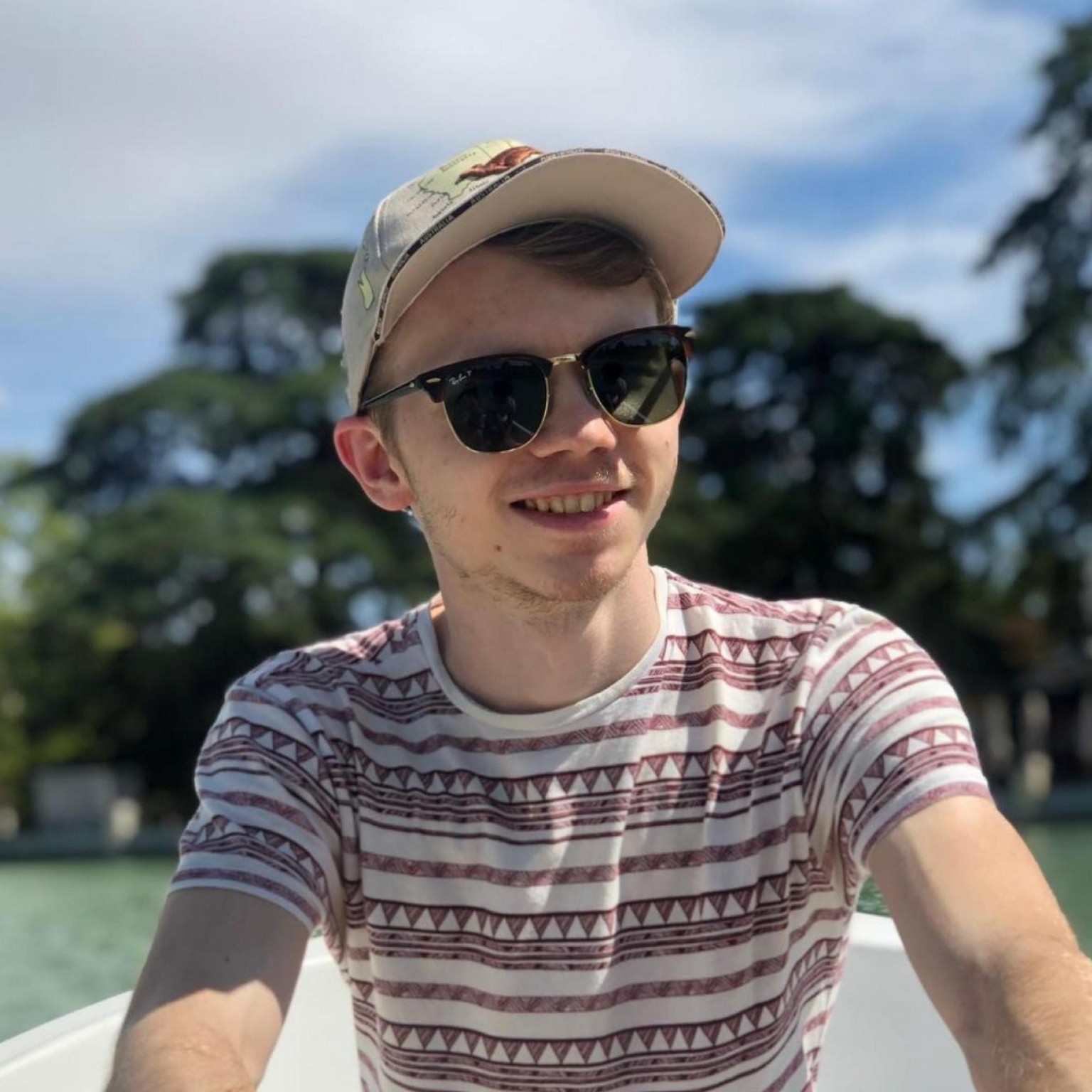
- Name
- Jack Burgess
- GitHub
- @jack828
TMUX Statusline in C

Those of us that love TMUX usually love having a convenient display of handy information in their statusline.
The documentation for this feature is very comprehensive and clear - I recommend you have a read if you want to level up your status line: https://www.man7.org/linux/man-pages/man1/tmux.1.html#STATUS_LINE
In my setup, I have my window information on the left-hand side and my custom statusline on the right-hand side.
There are a long list of benefits (and drawbacks) to cramming information in the statusline - you can very quickly grow it larger than the size of your screen! Or, more often than not, you’ll fill it with stuff you’ll never look at.
Most people opt for something relatively basic - especially if they’ve grabbed something from a TMUX quick start guide (not that this is bad, everyone starts out somehow!):
set -g status-left ''
set-option -ag status-right '#[fg=colour234,bold,bg=colour12] %R '
setw -g window-status-format '#[fg=colour236,bold,bg=colour180] #I #[fg=colour180,bold,bg=colour236] #W '
setw -g window-status-current-format '#[fg=colour180,bold,bg=colour236] #I #[fg=colour236,bold,bg=colour180] #W '
For those unfamiliar with TMUX configuration, all the above does is set
status-leftto blank,status-rightto the current time, and then set thewindow-status-{,current-}formatoptions. The colours are derived from the 256-colour set, visible here: jonasjacek.github.io/colors.
And eventually, they expand upon it, trying to split things out using the append option a to try and bring meaning to the mayhem:
## Power
set-option -ag status-right '#[fg=colour231,bg=colour237] #(grep -q 1 /sys/class/power_supply/AC/online && echo "#[fg=colour118,bold]AC ⌁" || printf '%%04s' $(cat /sys/class/power_supply/BAT0/capacity)%%) '
## CPU Temp
set-option -ag status-right '#[fg=colour231,bg=colour236] #(sed s/...$/°C/ /sys/class/hwmon/hwmon1/temp1_input) '
## VPN status
set-option -ag status-right '#[fg=colour231,bg=colour237] #(grep "wg0:" /proc/net/dev -q && echo "#[fg=colour118,bold]VPN ↑" || echo "#[fg=colour196,bold]VPN ↓") '
## Day Month, Year
set-option -ag status-right '#[fg=colour146,bold,bg=colour236] %d #[fg=colour176,bold,bg=colour236]%B, #[fg=colour173,bold,bg=colour236]%Y#[fg=default] '
## Time
set-option -ag status-right '#[fg=colour234,bold,bg=colour12] %R '
This is more complicated to explain - but it remains relatively simple [citation needed]. It does use some shell wizardry to optimise - which we’ll get onto in a moment.
Optimising Statuslines
As with anything your computer does, it requires processing power - CPU, RAM, and battery are all used. The more it does, the more it will use.
This will normally only be noticeable in exceptional circumstances, but, if it’s there to optimise, why not optimise it?
Take this line to infer VPN status for example:
set -g status-right 'VPN: #(ifconfig | grep "^wg0" -q && echo "Connected" || echo "Disconnected")'
This calls ifconfig - with all the overhead - just to see if a particular string is within the output.
We can run this through a simple shell command using the power of zsh’s typeset command.1
#!/bin/zsh
typeset -F SECONDS=0
# Command under test, discard output
ifconfig > /dev/null
echo $SECONDS
Then run through a for loop:
for i in {1..100};
do ./timer.sh;
done | awk -v OFMT='%f' '{sum += $0} END {print sum / NR}'
On my machine, running this gives me an average execution time for:
ifconfig | grep "^wg0" -q && echo "Connected" || echo "Disconnected" > /dev/null
of:
0.001599 seconds, or 1.599 milliseconds - not great, not terrible!
We can improve this significantly, just by removing the call to ifconfig and all its overhead. Looking closer at how WireGuard configures interfaces, we can see that a file exists if the interface is connected:
/proc/net/dev_snmp6/wg0
File location and naming will differ per system and per interface.
We can then re-write the command as:
test -f /proc/net/dev_snmp6/wg0 && echo "Connected" || echo "Disconnected" > /dev/null
And re-run to see the improvement:
0.00008 seconds, or 0.08 milliseconds, over 30x better!
Super-speed!
Can we make this even faster? We can certainly try!
Now that we’ve optimised out ifconfig the core logic is clear. Check for a file, and output something based on that.
We can easily re-write this in C:
#include <stdio.h>
#include <sys/stat.h>
#define WIREGUARD_INTERFACE_FILE "/proc/net/dev_snmp6/wg0"
int main () {
struct stat buffer;
int exists = stat(WIREGUARD_INTERFACE_FILE, &buffer);
if (exists == 0) {
fputs("Connected", stdout);
} else {
fputs("Disconnected", stdout);
}
}
Compiling with defaults enabled gcc -o vpncheck.c vpncheck and amending our test script gives us a runtime of:
0.000811 seconds, or 0.811 milliseconds.
We’re 10x worse now :c - but we’re neglecting the fact that there’s going to be some more start-up and tear-down costs with an executable vs the shell.
We can adjust our C program here to have the loop internally - that way, we’re only timing the stat() and fputs() calls.
#include <stdio.h>
#include <sys/stat.h>
#define WIREGUARD_INTERFACE_FILE "/proc/net/dev_snmp6/wg0"
int main () {
for (int8_t i = 0; i < 100; i++) {
struct stat buffer;
int exists = stat(WIREGUARD_INTERFACE_FILE, &buffer);
if (exists == 0) {
fputs("Connected", stdout);
} else {
fputs("Disconnected", stdout);
}
}
}
0.000956 seconds, or 0.956 milliseconds - for 100 iterations - giving a runtime of 0.00956 milliseconds (9.56 microseconds!).
Re-writing just this one section of the statusline in C gives us a good start to expand the script into capturing and outputting all of our statusline information.
The Full Monty
Despite our C being unclear whether or not it is any faster or slower in isolation than our shell equivalent, we’ll compare its performance when expanded to a full statusline.
Taking the original shell version first:
## Power
grep -q 1 /sys/class/power_supply/AC/online && echo "AC ⌁" || printf '%%04s' $(cat /sys/class/power_supply/BAT0/capacity)%%
## CPU Temp
sensors | rg Package | cut -d" " -f5 | sed "s/.//" | sed "s/\.0//"
## VPN status
grep "wg0:" /proc/net/dev -q && echo "VPN ↑" || echo "VPN ↓"
## Day Month, Year
# These are calls to strftime under the hood. Here we replace with "date" to emulate what bash can do.
date "+%d %B, %Y %R"
NOTE: For the sake of demonstration and tidiness, I’ve removed the
set-optioncalls and the colour configuration from this and the C version below.
And a version written in C:
#include <ctype.h>
#include <stdio.h>
#include <stdlib.h>
#include <string.h>
#include <sys/ioctl.h>
#include <sys/stat.h>
#include <time.h>
#define AC_STATUS_FILE "/sys/class/power_supply/AC/online"
#define BATTERY_LEVEL_FILE "/sys/class/power_supply/BAT0/capacity"
#define CPU_TEMP_FILE "/sys/class/hwmon/hwmon1/temp1_input"
#define WIREGUARD_INTERFACE_FILE "/proc/net/dev_snmp6/wg0"
int main() {
/* Power */
FILE *acStatusFile = fopen(AC_STATUS_FILE, "r");
char acStatus = fgetc(acStatusFile);
fclose(acStatusFile);
if (acStatus == '1') {
fputs(" AC ⌁ ", stdout);
} else {
FILE *batteryLevelFile = fopen(BATTERY_LEVEL_FILE, "r");
char batteryLevelString[4];
fgets(batteryLevelString, 4, batteryLevelFile);
fclose(batteryLevelFile);
int batteryLevel = atoi(batteryLevelString);
fprintf(stdout, " %2d %% ", batteryLevel);
}
/* CPU Temp */
FILE *cpuTempFile = fopen(CPU_TEMP_FILE, "r");
char cpuTempString[3];
fgets(cpuTempString, 3, cpuTempFile);
fclose(cpuTempFile);
int cpuTemp = atoi(cpuTempString);
fprintf(stdout, " %d°C ", cpuTemp);
/* VPN Status */
struct stat buffer;
int exists = stat(WIREGUARD_INTERFACE_FILE, &buffer);
if (exists == 0) {
fputs(" VPN ↑ ", stdout);
} else {
fputs(" VPN ↓ ", stdout);
}
/* Day Month, Year */
char day[3];
char month[10];
char year[5];
time_t rawtime;
struct tm *info;
time(&rawtime);
info = localtime(&rawtime);
strftime(day, sizeof(day), "%d", info);
strftime(month, sizeof(month), "%B", info);
strftime(year, sizeof(year), "%Y", info);
fprintf(stdout, " %s %s, %s", day, month, year);
/* Time 24HR */
char time[6];
strftime(time, sizeof(time), "%R", info);
fprintf(stdout, " %s ", time);
return 0;
}
Now we can compare the average run times of each, in milliseconds:
| Bash | C |
|---|---|
| 6.785 | 2.492 |
Over 2 times faster! Think of how many cycles and process forks you’re saving your poor CPU from handling unnecessarily.
Conclusion
With all the awesome-tmux plugins available your statusline can quickly become unwieldy, poorly performing, and confusing to understand.
There are many reasons why you may attempt to do something like this to your TMUX statusline. It can vary from eeking out performance and optimising early out of habit, or just as a learning exercise for a language you don’t get to use at work.
In my case, I write in JavaScript at work, and like to dabble in C/C++ in my hobby projects - I just enjoy a challenge!
My Statusline

You might wonder what my current statusline looks like - there was a sneak preview in the start of this post, and another image above. You can see the full source for it on my dotfiles repo on GitHub.
It’s grown considerably since I first accepted a challenge of a >10kB statusline binary -- more detail about that in the next post!
As of the time of this post, it has the following features, from left to right:
- AC or battery %
- CPU temperature
- 5min load average
- RAM usage %
- Fan RPM
- Current WiFi network + signal strength, or ethernet if wired
- WireGuard VPN status
- Current date
- Current time, with a background that reflects the sun’s current position in the sky!
Footnotes
Why do we use
typesetand not just/bin/time? Because precision, that’s why! https://unix.stackexchange.com/a/204807 ↩