- Published on
Matomo Analytics with Docker & Cloudflare Tunnels
- Authors
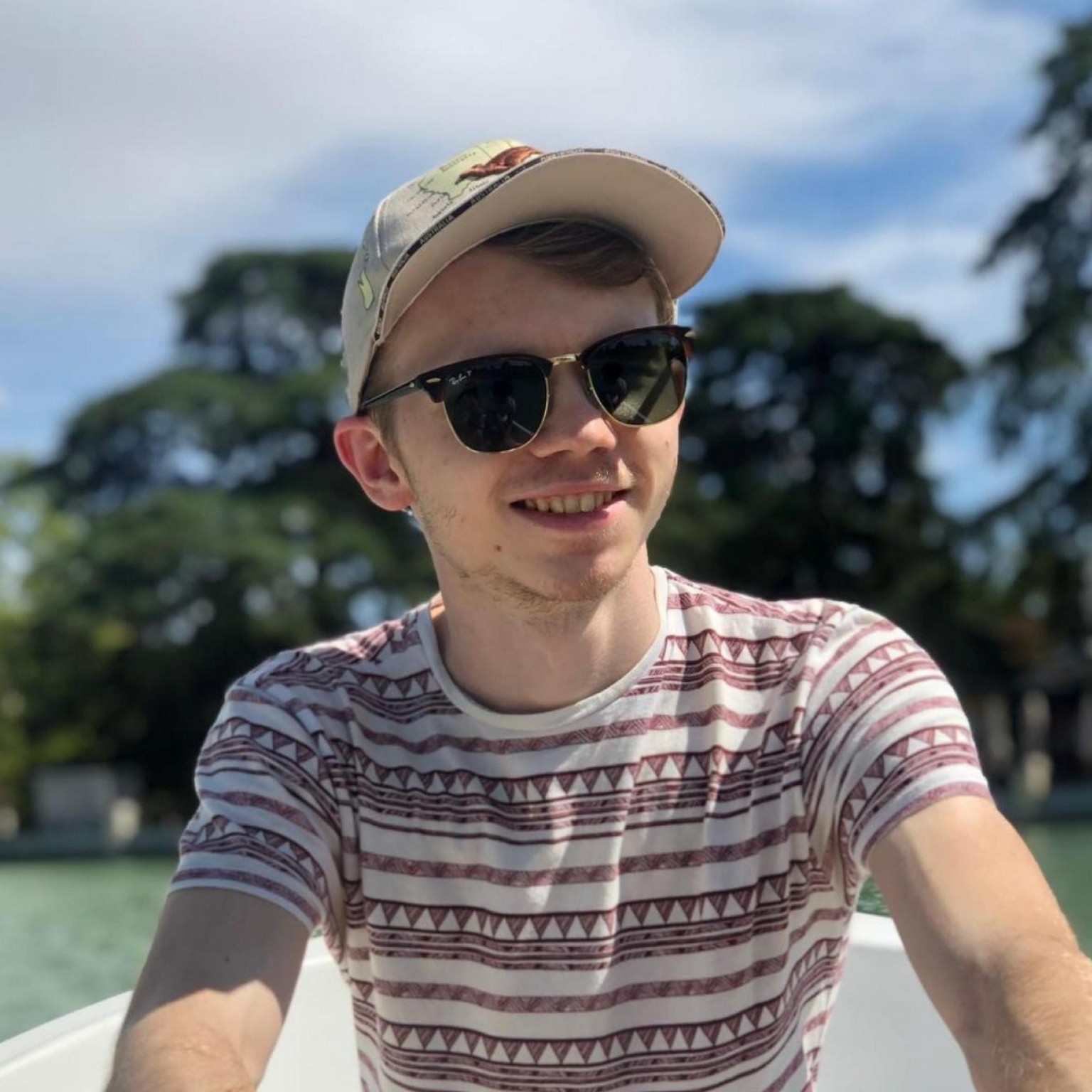
- Name
- Jack Burgess
- GitHub
- @jack828
Matomo Analytics
I had looked high and low for an analytics platform that wasn’t evil or sold my user’s data. There are not many options in that space - and even fewer still that offer free options.
Matomo fills that gap with a powerful alternative, that you can self-host for free!
Without further ado, let’s jump straight into it. We’ll be setting it up on a Raspberry Pi (any server will do, in theory), and using a Cloudflare Tunnel for access via the internet.
We’ll also be configuring Matomo to work around adblockers. As Matomo is privacy-first, I think this is more than acceptable to do.
There are some prerequisites before we can begin.
You will need:
- Somewhere to host it all, e.g. Raspberry Pi, etc. with Docker and Docker Compose set up
- A domain using Cloudflare’s DNS
- Zero Trust set up (as in, no tutorial to complete - it’s free)
- An idea for your analytics subdomain, e.g.
stats.example.com
And don’t worry. Everything used here is completely free!
Docker Compose
My favourite addition to the developer ecosystem - Docker Compose. Now we can share configuration files that (hopefully) work straight away on other people’s machines.
In our compose file we’ll have three containers - Matomo, MariaDB, and Cloudflare Tunnel.
version: '3.8'
services:
cloudflared:
image: cloudflare/cloudflared:latest
container_name: cloudflared
network_mode: 'host'
command: tunnel --no-autoupdate run
env_file: ./secrets/cloudflared.env
restart: unless-stopped
matomo:
container_name: matomo
image: matomo
ports:
- 8080:80
environment:
- MATOMO_DATABASE_HOST=matomo_db
- VIRTUAL_HOST=stats.example.com
env_file:
- ./secrets/matomo.env
depends_on:
- matomo_db
restart: unless-stopped
matomo_db:
container_name: matomo_db
image: mariadb
command: --max-allowed-packet=64MB
volumes:
- /data:/var/lib/mysql
env_file:
- ./secrets/matomo.env
restart: unless-stopped
Don’t forget to create your secrets file:
MYSQL_PASSWORD=something_secret_please
MYSQL_DATABASE=matomo
MYSQL_USER=matomo
MYSQL_ROOT_PASSWORD=something_else_secret_please
MATOMO_DATABASE_ADAPTER=mysql
MATOMO_DATABASE_TABLES_PREFIX=matomo_
MATOMO_DATABASE_USERNAME=matomo
MATOMO_DATABASE_PASSWORD=
MATOMO_DATABASE_DBNAME=matomo
Make sure you replace the MYSQL_PASSWORD variable with something secure!!
Remember to set your VIRTUAL_HOST variable to your desired analytics domain.
You can generate a short random string using openssl rand -base64 16.
Now we can start up the containers with docker compose up -d.
Zero Trust
Moving onto how we’ll access this instance from the internet - without putting our poor Pi’s IP into the wild - we’ll use Cloudflare’s Zero Trust Tunnels feature.
This guide assumes you’ve got Zero Trust setup, and a domain controlled in Cloudflare - please see other guides for this if you aren’t there yet.
In the Zero Trust dashboard, go to Networks -> Tunnels, and create a new tunnel.
Chose cloudflared as the connector, and a good name for it (like test-001).
You’ll be given installation instructions. Run back to where your docker-compose.yaml file is and add a new secrets file:
TUNNEL_TOKEN=eyJhIjo.....
Place your token here, and bring the container up docker compose up -d. You should see the connector healthy in the dashboard.
In the dashboard, you will be asked how to route traffic to the tunnel. Using the Public Hostnames option, set it up like so:
Public Hostname
- Subdomain:
metrics - Domain:
<your CF domain> - Path: (blank)
Service
- Type:
http - URL:
localhost:8080
(Feel free to change as you need. I avoided metrics or matomo for the domain, as aggressive adblockers will intercept!)
Save. You should be able to visit Matomo on your new subdomain!
Matomo
The setup for Matomo is very straightforward. Make sure the system check looks good.
On the Database Setup screen, set the Password field to the same as you set for MYSQL_PASSWORD. Everything else should be pre-filled.
With the database initialised, pick something for the superuser’s login details. Just make sure you remember them.
These need to be secure, as this endpoint will be public!
Now let’s set up our first website. Fill the fields as appropriate, and hit next. You’ll be given your Matomo tracking snippet - place it into your website, and you should start to see analytics come into Matomo!
Ublock Blocker
Fairly controversial, yes, but if you get as few visitors to your site as I do, every little helps.
There’s no need to do this step if you don’t want to - entirely up to you.
We’ll need to do two things here:
- Re-write requests to Matomo’s scripts
- Re-write requests to Matomo’s tracker endpoint
In the Cloudflare dashboard, go to your Matomo domain. You need the page with the long sidebar that includes things like "DNS" and "Rules".
Go into the Rules -> Transform Rules and create a new Rewrite URL rule.
Fill it out as follows:
- Name:
Matomo - If:
Custom filter expression - On the section
When incoming requests match, click theEdit expressionlink to get the builder. - Put the value
(starts_with(http.request.uri.path, "/moomoo.js")) or (starts_with(http.request.uri.path, "/moomoo.php"))
I’ve gone with moomoo.js because why not.
Then->Path->Rewrite to...- selectDynamicand put this monster:
concat("/matomo", substring(http.request.uri.path, 7))
What this does is the following:
- With
http.request.uri.pathequaling/moomoo.js(or.php) - Give the substring starting from index 7 (the length of "/moomoo") =
.js - Concatenate with the string
"/matomo"=/matomo.js
It would have been ideal to use regex_replace, but unfortunately, that is only available on enterprise plans.
Save and deploy the rule. You should be able to immediately test it by visiting https://stats.yourdomain/moomoo.js - you should get the Matomo tracking code!
Now we can go back to our tracking snippet:
<!-- Matomo -->
<script>
var _paq = (window._paq = window._paq || [])
_paq.push(['disableCookies'])
_paq.push(['trackPageView'])
_paq.push(['enableLinkTracking'])
_paq.push(['enableHeartBeatTimer'])
;(function () {
var u = '//stats.example.com/'
_paq.push(['setTrackerUrl', u + 'matomo.php'])
_paq.push(['setSiteId', 'YOUR_MATOMO_SITE_ID'])
var d = document,
g = d.createElement('script'),
s = d.getElementsByTagName('script')[0]
g.async = true
g.src = u + 'matomo.js'
s.parentNode.insertBefore(g, s)
})()
</script>
<!-- End Matomo Code -->
Make some changes:
<!-- Matomo -->
<script>
var _paq = (window._paq = window._paq || [])
_paq.push(['disableCookies'])
_paq.push(['trackPageView'])
_paq.push(['enableLinkTracking'])
_paq.push(['enableHeartBeatTimer'])
_paq.push(['setRequestMethod', 'POST'])
;(function () {
var u = '//stats.example.com/'
_paq.push(['setTrackerUrl', u + 'moomoo.php'])
_paq.push(['setSiteId', 'YOUR_MATOMO_SITE_ID'])
var d = document,
g = d.createElement('script'),
s = d.getElementsByTagName('script')[0]
g.async = true
g.src = u + 'moomoo.js'
s.parentNode.insertBefore(g, s)
})()
</script>
<!-- End Matomo Code -->
Here we set the request method to POST (apparently that works around some adblock mechanisms), and amend the PHP/JS scripts to our newly named moomoo version.
That’s it! You’re done. You should be capturing all the metrics now.
Note: This post is not sponsored or affiliated with Matomo in any way. All opinions are my own.